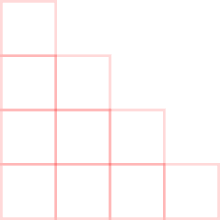
How to use: FAQs
You can also read the frequently asked questions about how to use HG Sing Along on website or App.
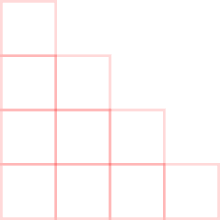

How can I create my account?
You can visit the login page on the website or click on Register on the app to create or log in to your account. You will need your email address, name, country, and password to create an account.
How can I start/schedule my first meeting?
On the website:
- After login, on dashboard you will see Start Meeting and Schedule meeting buttons, click on any of that button to quickly start or schedule meeting respectively.
- You can also start/schedule meeting by clicking on meetings page (left side menu) and click on New meeting button and then fill form accordingly.
- After login, click on start meeting and enter meeting title then click on start to quickly start meting.
- You can also click on schedule to schedule your meeting for any specific time.
How can users/audience join my meeting?
Once your meeting is created/scheduled, you will see a link on the website or the app. Share that link with your users/audience. They will directly join the meeting on the app or the website when they click on the link.
How can I secure meetings from unknown users?
After starting a meeting, you will see options in the security tab enable it.
How do I enhance the quality of my meetings?
We are using 720p for the video quality of meetings but it all depends on the network connection of all participants. You can manually control the quality by clicking on Performance on the website and selecting adjustments that suit you, or clicking on Audio on the app. The meeting quality on the app will be much better if you are using a good network connection, or Chrome or Firefox on the website.
Still have questions? Do let us know.